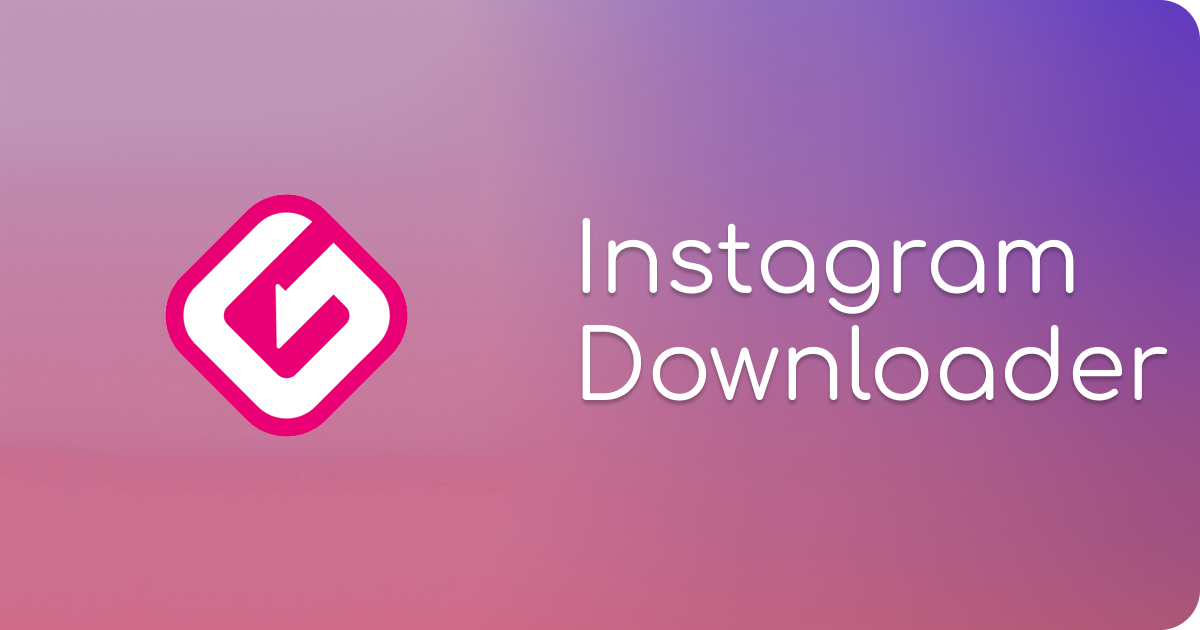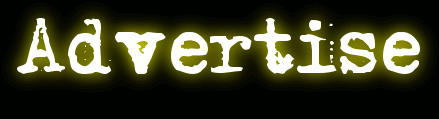iPhone Troubleshooting: 6 Common Issues and How to Fix Them
You just spent hundreds of dollars on your new iPhone, but now it seems to be overflowing with software issues.
Now what?
Before you give up on it and replace it with a new model, there might be a few simple solutions that will fix all your problems. All it takes is a bit of know-how and a little trial and error.
We’ve put together this iPhone troubleshooting guide to walk you through some common iPhone problems and what you need to do to get rid of them. It’s not as hard as you think, so make sure you keep reading below to get your phone working again.
1. Face ID Stopped Working
If you can’t unlock your phone with the Face ID, the first thing you should try is moving into an area with better lighting or taking off anything that might be throwing it off, such as sunglasses, masks, etc.
Still not working?
Try resetting your Face ID. You can also make sure your phone isn’t sitting on any software updates that might be messing up the system. Head into your settings, tap “general,” open “software updates,” and install any you haven’t yet.
If this doesn’t fix the problem, open “settings,” go into “Face ID and Passcode,” and toggle “Require Attention for Face ID.” This will make it easier to use Face ID, but it will also make it less secure.
2. iMessage Waiting for Activation
Is your iMessage giving you an error message like one of the following:
- iMessage waiting for activation
- Activation unsuccessful
- Unable to contact the iMessage server
Start by making sure your iPhone is connected to WiFi. If it’s not, connecting should fix the problem. If it is, try “resetting” the connection by turning your airplane mode on and off again. You can also try turning off your WiFi for a few minutes then reconnecting.
Restarting your phone can also get rid of the bug that’s causing the problem.
If none of this works, make sure your date and time match your local area. You can do this by opening “settings,” “general,” “date and time,” and turn on “set automatically.” For more messaging app fixes, check out this link: https://setapp.com/how-to/imessage-waiting-for-activation.
3. The Screen Is Frozen
Your Apple iPhone screen might freeze on a certain application or refuse to turn off when you try to lock your screen. Forcing your phone to restart is an easy fix. Simply press and release the volume up button, repeat for the volume down button, and hold the lock screen button until the phone restarts.
In some cases, this might only be a temporary fix. You might notice the screen freezing again later.
Resetting your phone to factory settings will wipe your phone, and there’s a good chance it will get rid of this glitch along with it. Just make sure you back up your phone first so you don’t lose any important information.
Does your screen still keep freezing even after this? You may have to take it to a professional to find and fix the issue.
4. Your GPS Isn’t Working
Does your GPS seem to float around or not be able to find your exact location?
Go into “settings,” “privacy,” and open “location services.” From there, make sure your location is turned on and that any apps that require location, such as Google Maps, have access to it. You can also check in the app store for any updates to your location-based apps.
You can also reset your location, which might get rid of the glitch. Head to “settings,” go to “general,” and tap on “reset location and privacy.” Then follow the prompts to enter a new location.
5. The Battery Won’t Charge
If your batter has trouble charging, the first thing you should check is your charging cables. Buy a new one and see if that solves the problem. If you’re having trouble with wireless charging, take off your case to ensure it isn’t blocking the charge for some reason.
After this, try restarting your phone. This can get rid of anything that was messing with the batter and fix the charging issue. At this point, you may have to take your phone to Apple Support if you’re still having phone troubles. You may need some hardware replacements, such as a new charging port or a new battery.
6. The Audio Sounds Muffled or Low-Quality
Again, to fix this problem, you may need some new hardware for your phone. But before you spend money on replacements, make sure you try the following fixes.
Start by opening “settings,” going into “accessibility,” and clicking “audio/visual.” Put the stereo balance toggle in the middle of the bar.
If the audio still sounds off, clean your speak. Dirt and other debris could be stuck inside, making the audio muffled. Always use the right tools so you don’t end up damaging the speakers in the process.
iPhone Troubleshooting That Will Get Your Apple Devices Running Again
This iPhone troubleshooting guide should give you the tips and tricks you need to get your phone working again. If you’re still experiencing issues after trying these fixes, you may need some extra help. Make sure you contact Apple Support or take your phone to an Apple store to talk to a professional.
Want to learn some other helpful tech advice?
We have the content you’re looking for! Don’t want to take a look at the rest of our blog today!